Dark mode
Setting the color scheme
The light-dark() function in CSS allows us to set two colours for a property. If a user's browser is set to prefer dark mode, the dark colours will be used; otherwise the light colours will be used.
To enable this, we first set the color-scheme property.
:root {
color-scheme: light dark;
}The light-dark() function
Next, we use the light-dark() function anywhere we would want to switch colours when the mode changes:
header {
background-color: light-dark(hsl(0, 0%, 80%), hsl(0, 0%, 5%));
}This gives us a light-grey background in light mode, and a dark-grey background in dark mode.
Combining with variables
We can combine the color-scheme technique with CSS variables to build up dynamic color palettes which switch out based on the mode.
:root {
color-scheme: light dark;
--grey-light: hsl(0, 0%, 80%);
--grey-lighter: hsl(0, 0%, 87.5%);
--grey-lightest: hsl(0, 0%, 95%);
--grey-dark: hsl(0, 0%, 15%);
--grey-darker: hsl(0, 0%, 10%);
--grey-darkest: hsl(0, 0%, 5%);
--text: light-dark(var(--grey-darkest), var(--grey-lightest));
}
body {
background-color: light-dark(var(--grey-lightest), var(--grey-darker));
color: var(--text);
}Switching themes
With the set-up above, the user's color preference is honoured, which is ideal. However, we can also allow the user to manually override the colour settings, if they choose.
.light {
color-scheme: light;
}
.dark {
color-scheme: dark;
}Applying one of these classes to, for example, the body element, will override the light dark declaration in the :root element, and force the light-dark() function to choose a particular theme.
We can use a bit of JavaScript to create a button for the user to click which will change the theme for them:
const darkBtn = document.getElementById('dark-theme-btn')
darkBtn.addEventListener('click', () => {
document.body.classList.add('dark')
document.body.classList.remove('light')
})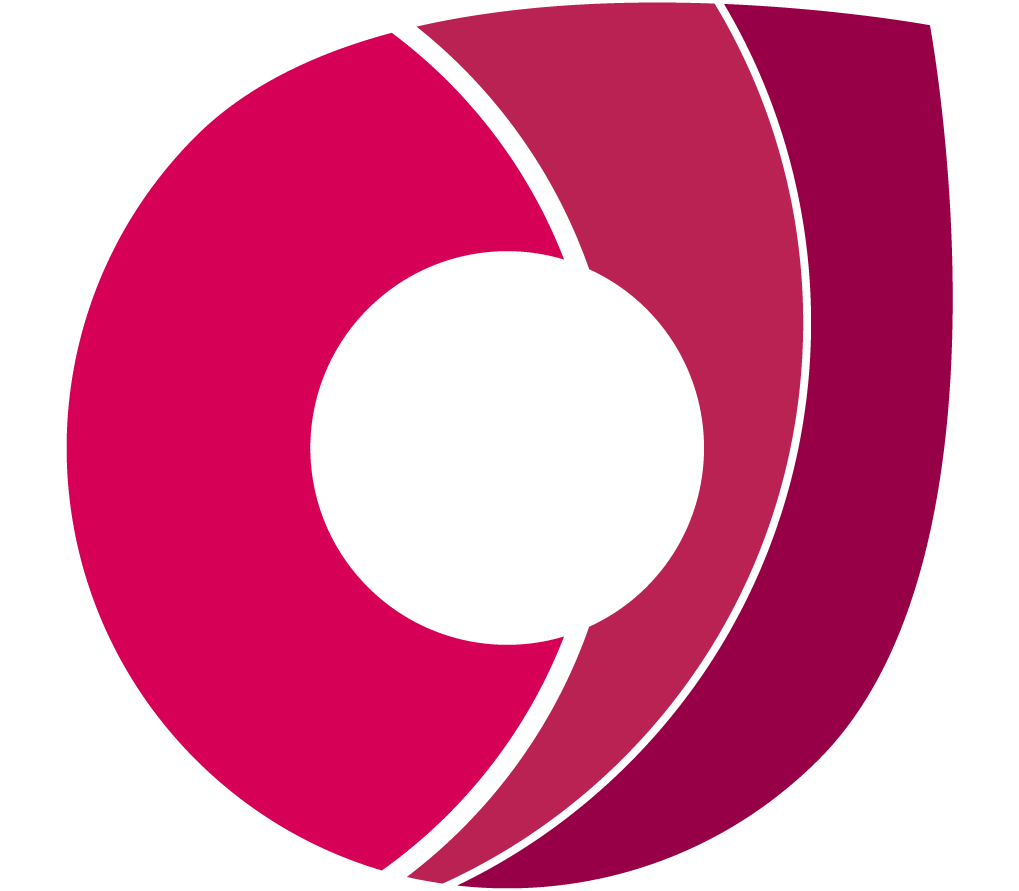 Corndel
Corndel