Carousel
The carousel pattern allows users to scroll horizontally between items in a list. It is useful if you have several lists you want to display on a page and don't want to overwhelm the user by showing all the items at once.
HTML
The HTML looks quite natural.
There is a
carousel-containerwhich determines the overall width and height of the viewable area, and hides the additional items.The
carouselelement creates the "viewport" through which we can see one item and hides the additional items.The
controlselement creates the buttons which the user can press to view additional items.
<div class="carousel-container">
<div class="carousel">
<div class="carousel-item">Item 1</div>
<div class="carousel-item">Item 2</div>
<div class="carousel-item">Item 3</div>
</div>
</div>
<div class="controls">
<button class="prev">Previous</button>
<button class="next">Next</button>
</div>CSS
The carousel-container ensures that the carousel doesn't become too wide:
.carousel-container {
width: 100%;
max-width: 300px;
}The carousel class creates a "viewport" through which the items can be seen:
display: flexputs the items into a horizontal row.overflow-x: hiddenmakes sure that items outside the viewport can't be seen.scroll-snap-type: x-mandatorymakes it so that scrolling horizontally will have a "snapping" behaviour.
.carousel {
display: flex;
overflow-x: hidden;
scroll-behavior: smooth;
scroll-snap-type: x mandatory;
}The carousel-items can be viewed through the carousel element:
width: 100%means that the items fill the whole viewport, but you could set this to, for example,80%if you want to see a small portion of the items to the left and right.scroll-snap-align: centerensures that, when thecarouselelement snaps on horizontal scroll, the items will be centred.
JS
We need a bit of JavaScript to make this one work:
document.addEventListener('DOMContentLoaded', () => {
// get references to the elements we need to work with
const items = document.querySelectorAll('.carousel-item')
const prevButton = document.querySelector('.prev')
const nextButton = document.querySelector('.next')
// the current item in the viewport
let currentIndex = 0
// if we are at the beginning, disable the "left" button
// if we are at the end, disable the "right" button
const updateButtons = () => {
prevButton.disabled = currentIndex === 0
nextButton.disabled = currentIndex === items.length - 1
}
// scroll the item into view
const scrollToIndex = index => {
items[index].scrollIntoView({
behavior: 'smooth',
block: 'nearest',
inline: 'center'
})
currentIndex = index
updateButtons()
}
// listen for click events on the buttons
prevButton.addEventListener('click', () => {
if (currentIndex > 0) {
scrollToIndex(currentIndex - 1)
}
})
nextButton.addEventListener('click', () => {
if (currentIndex < items.length - 1) {
scrollToIndex(currentIndex + 1)
}
})
updateButtons()
})Example
Here's a working example. Try changing the width of the carousel-item in the CSS to show a small portion of the items to the left and right.
WARNING
To keep this simple, we haven't allowed horizontal scrolling and users must use the buttons.
In a real app, it's a good idea to show a horizontal scrollbar and allow users to swipe/scroll without using the buttons. This means the horizontal scroll needs to be kept in sync with the currentIndex and adds some complexity to the JS. It's not a big problem, but we wanted to keep this demo simple.
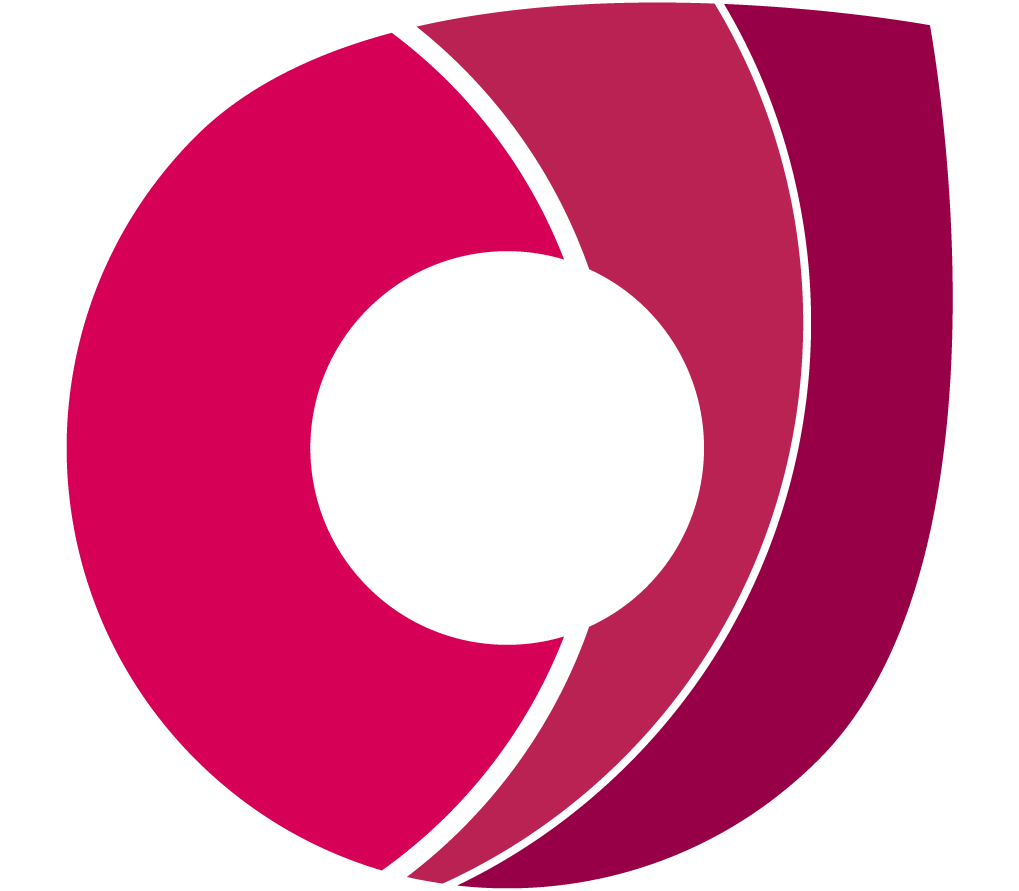 Corndel
Corndel